Managing multiple calendars across different accounts can quickly become overwhelming. Whether you’re juggling personal appointments, work meetings, family events, or school schedules, keeping track of everything in separate calendars creates unnecessary complexity. The good news is that your iPhone’s Calendar app offers a straightforward solution to view all your events in one unified interface.
In this comprehensive guide, we’ll walk you through the process of merging multiple calendars on your iPhone, helping you streamline your schedule and improve your time management. While the iPhone doesn’t technically “merge” calendars into a single entity, it provides powerful tools to sync and display multiple calendars together seamlessly.
For more details, see Apple’s support guide on managing calendars.
Understanding How Calendars Work on iPhone
Before diving into the merging process, it’s important to understand how calendars function on your iPhone. The Calendar app supports various calendar services, including iCloud, Google Calendar, Microsoft Outlook, Exchange, and other CalDAV-compatible services. Each of these accounts maintains its own separate calendar data on their respective servers.
Here’s the key distinction: your iPhone doesn’t actually merge multiple calendars into one consolidated calendar. Instead, it allows you to view events from different calendar sources simultaneously in a single, unified view. Think of it as overlaying transparent sheets—each calendar remains separate, but you can see all the events together at once.
This approach offers several advantages. Your data remains organized by source, making it easier to filter and manage specific types of events. You can quickly toggle calendars on or off depending on what you need to see, and changes sync back to their original sources automatically. This synchronized viewing is what most users mean when they talk about “merging” calendars on iPhone.
Step-by-Step: How to Merge Multiple Calendars on iPhone
Step 1: Open the Calendar App
Begin by locating the Calendar app on your iPhone’s home screen. The app icon features a page-a-day calendar design showing the current date. Tap to open it, and you’ll see your calendar view—whether monthly, weekly, or daily, depending on your preference.
At the bottom center of the screen, you’ll notice a “Calendars” button. Tap this to access the calendar management interface where you can control which calendars are visible.
Step 2: Enable the Calendars You Want to Merge
Once you tap “Calendars,” you’ll see a list of all calendars associated with your various accounts. Each calendar has a checkbox or toggle next to it. Here’s where the magic happens: by checking multiple calendars, you enable them to display simultaneously in your main calendar view.
Simply tap the circles next to each calendar you want to include in your merged view. Selected calendars will display a checkmark, and their events will appear color-coded in your main calendar interface. You can select as many calendars as you need—personal, work, family, and more.
For quick selection, use the “Show All Calendars” option at the top if available, or manually check each calendar you want to view. Once you’re satisfied with your selection, tap “Done” in the upper-right corner to return to your calendar view with all selected events now visible together.
Step 3: Add Additional Accounts (if needed)
If you need to add calendars from accounts not yet connected to your iPhone, navigate to your device settings. Open Settings, scroll down to “Calendar,” and tap on it. Then select “Accounts” to see all currently connected calendar services.
To add a new account, tap “Add Account” and choose from the available options: iCloud, Google, Yahoo, AOL, Outlook, or Exchange. You can also select “Other” for CalDAV or subscribed calendars.
After selecting your account type, enter your login credentials. Once authenticated, you’ll see various sync options including Mail, Contacts, and Calendars. Make sure the “Calendars” toggle is enabled. Your iPhone will immediately begin syncing calendar events from this account, which will then appear in your Calendars list.
Step 4: Adjust Calendar Colors and Visibility
Visual organization is crucial when viewing multiple calendars together. The iPhone automatically assigns colors to different calendars, but you can customize these for better clarity.
To change a calendar’s color, tap the “i” information icon next to the calendar name in the Calendars view. Select a color that makes sense for that calendar’s purpose—perhaps blue for work, green for personal, and red for important family events.
Remember that you can toggle calendar visibility at any time without deleting or removing them. This flexibility means you can hide your work calendar during weekends or show only family events during vacation planning, all without losing any data.
Step 5: Sync Calendars via iCloud
For seamless synchronization across all your Apple devices, ensure iCloud Calendar syncing is enabled. Open Settings, tap your name at the top to access Apple ID settings, then select “iCloud.”
Scroll down to find the “Calendars” option and toggle it on if it isn’t already. This ensures that any changes you make to your calendars—whether on your iPhone, iPad, or Mac—sync automatically across all devices. iCloud provides real-time updating, so events added on one device appear almost instantly on others.
Optional: Merge Calendar Events Manually
If you prefer to consolidate all events into a single calendar rather than just viewing them together, you’ll need to move events manually. Open the Calendar app and tap on any event you want to move. Select “Edit” in the upper-right corner.
Scroll down to find the “Calendar” field, which shows the current calendar containing this event. Tap it to see a list of all available calendars, then select the destination calendar. Tap “Done” to save the change.
This process must be repeated for each event you want to move. Unfortunately, iPhone doesn’t offer a bulk move or automatic merge function. For larger consolidation projects, consider using a Mac or accessing iCloud.com, which provide more robust calendar management tools.
Troubleshooting Common Issues
Even with straightforward setup, you might encounter some challenges when working with multiple calendars:
Events not syncing: If calendar events aren’t appearing or updating, first check your internet connection. Then, try toggling the account’s calendar sync off and back on in Settings → Calendar → Accounts. Force-closing and reopening the Calendar app can also trigger a fresh sync.
Duplicate events: This common issue usually occurs when the same calendar account is added multiple times or when events are shared across multiple calendars. Review your accounts in Settings to ensure you haven’t accidentally added the same service twice. For Google Calendar users, check that you’re not subscribing to the same calendar through multiple methods.
Missing calendars: If an expected calendar doesn’t appear, verify that the account is properly configured in Settings → Calendar → Accounts. Ensure the Calendar toggle is enabled for that account. Sometimes removing and re-adding the account resolves persistent visibility issues.
Tips to Manage Merged Calendars Efficiently
Successful calendar management goes beyond simply displaying multiple sources together. Use color-coding strategically—assign consistent colors across all your devices so you can instantly recognize event types at a glance.
Set a default calendar for new events by navigating to Settings → Calendar → Default Calendar. This ensures that when you quickly add an event, it goes to the appropriate calendar without additional selection steps.
Regular maintenance improves calendar performance and clarity. Periodically review your calendars list and remove subscriptions or accounts you no longer use. Unused calendars create visual clutter and may slow down syncing.
Enable alerts and notifications strategically. You might want immediate notifications for work meetings but prefer daily summaries for personal events. Configure these settings individually for each calendar to avoid notification overload while ensuring you never miss important appointments.
Conclusion
Merging multiple calendars on your iPhone transforms scattered scheduling chaos into organized clarity. By viewing all your events in one unified interface while maintaining separate calendar sources, you gain both convenience and flexibility. The process is straightforward: add your calendar accounts, enable the calendars you want to view, customize colors for easy recognition, and ensure proper syncing through iCloud or other services.
Remember that effective calendar management is an ongoing process. Regularly review your setup, adjust which calendars you display based on your current needs, and keep your accounts properly synced. With these practices in place, your iPhone becomes a powerful time management tool that adapts to your multifaceted life.
To explore more about managing multiple calendars on iPhone, visit Apple’s official iPhone Calendar support page for additional features and advanced tips.