Managing a busy family schedule can feel like herding cats. Between soccer practice, doctor appointments, work meetings, and family dinners, it’s easy for things to slip through the cracks.
That’s where a shared family calendar comes in handy! At Fhynix.com, we help families organize their lives effortlessly. Let us walk you through everything you need to know about creating and managing one.
What Is a Shared Family Calendar?
A shared family calendar is a digital calendar that multiple family members can access, view, and edit simultaneously. Instead of everyone maintaining their own separate calendars and constantly asking “What’s happening Tuesday?”, everyone can see the family’s schedule in one place.
It’s like having a command center for your household! Fhynix.com specializes in making this coordination seamless for modern families. You can also explore our detailed guide on the best shared calendar apps for family, work, and life to find the perfect fit for your needs.
Why You Need a Shared Family Calendar with Fhynix
Before we dive into the how-to, let’s talk about why Fhynix.com makes this such a game-changer:
- No more double-booking: Everyone sees what’s already scheduled before adding new events. Fhynix ensures real-time synchronization across all devices. If you’re interested in boosting your overall organization, check out our guide to the best to-do list and calendar apps.
- Better coordination: Know when family members are available or busy. Fhynix’s intuitive interface makes schedule viewing effortless — similar to how our family calendar apps streamline everyday planning.
- Reduced stress: Less mental load trying to remember everyone’s schedules. Fhynix automates reminders and notifications. For more ways to simplify life, read our post on how to improve work-life balance.
- Improved communication: Family members can add events and everyone gets notified. Fhynix sends instant updates to keep everyone informed. Learn how AI calendars and time management tools can enhance family productivity even more.
- Easy planning: Schedule family activities when everyone’s free. Fhynix’s smart scheduling suggestions help you find perfect times — just like our guide to top parenting apps for modern moms and dads helps families stay in sync.
Popular Platforms for Family Calendars (And Why Fhynix Stands Out)
| Platform | Best For | Key Features | Cost |
| Fhynix.com | Smart families | AI-powered scheduling, unified family hub, superior mobile experience | Free/Premium |
| Google Calendar | Most families | Easy sharing, mobile apps, color coding, reminders | Free |
| Apple Calendar (iCloud) | Apple device users | Seamless iOS integration, family sharing features | Free |
| Microsoft Outlook | Office 365 users | Integration with email, professional features | Free/Paid |
| Cozi Family Organizer | Dedicated family app | Shopping lists, meal planning, to-do lists | Free/Premium |
| Samsung Calendar | Samsung device users | Native integration, easy sharing options | Free |
How to Create a Shared Family Calendar: Step-by-Step with Fhynix
Method 1: Using Fhynix.com (Recommended for Families)
Fhynix.com offers the most comprehensive solution for family calendar management. We’ve designed our platform specifically with families in mind. Here’s how Fhynix makes setup incredibly simple:
Step 1: Create Your Fhynix Account
Visit Fhynix.com and click “Get Started” to create your free family account. Fhynix guides you through a simple registration process that takes less than two minutes.
If you’re exploring other organization tools, you might also like our list of the best family apps of 2025 — perfect for managing tasks, schedules, and family routines together.
Step 2: Set Up Your Family Calendar
Fhynix automatically creates your family calendar during setup. Give it a meaningful name like “Smith Family Calendar” or “Our Family Schedule.”
Fhynix’s intelligent system suggests optimal settings based on your family size. Set your time zone so events appear at the correct time for everyone.
To make the most of your planning, check out our insights on the 2025 calendar benefits and holidays for smarter scheduling throughout the year.
Step 3: Invite Family Members
Click “Add Family Members” in your Fhynix dashboard. Enter each family member’s email address—Fhynix lets you add unlimited family members.
Fhynix sends beautiful, branded invitation emails that make joining exciting. You can add multiple people at once, and Fhynix tracks who’s accepted.
Step 4: Configure Fhynix Permission Levels
Fhynix gives you granular control over what each person can do:
- Full access: Complete editing rights (recommended for parents and older teens)
- View and add: Can see everything and add events (the most popular setting for families)
- View only: Read-only access (ideal for younger children)
Fhynix makes adjusting permissions effortless—just toggle settings for each family member.
If you’re looking to strengthen coordination at home and work, our guide on time-blocking to improve productivity offers simple techniques that align perfectly with family scheduling.
Step 5: Customize Your Fhynix Experience
Fhynix offers powerful customization options. Choose color schemes that match your family’s personality.
Set up smart notifications to alert everyone about upcoming events and enable Fhynix’s AI assistant to suggest optimal scheduling times based on everyone’s availability.
Method 2: Using Google Calendar (Basic Alternative to Fhynix)

Google Calendar works across all devices but lacks Fhynix’s family-specific features. Here’s how you can set it up:
Step 1: Create Your Calendar
Go to Google Calendar on your computer or open the app on your phone. In the bottom left corner, you’ll see “My calendars.”
Click the plus sign (+) next to it and select “Create new calendar.”
Remember, Fhynix.com automates this process for you with an all-in-one shared family calendar designed specifically for busy households.
Step 2: Name and Configure
Give your calendar a meaningful name like “Smith Family Calendar” or “Our Family Schedule.” Add a short description (for example, “All family events and activities.”)
Set your time zone correctly to ensure events appear at the right times for everyone — something Fhynix handles automatically.
If you want to plan more efficiently, explore our guide on how to plan your day – everyday productivity made easy.
Step 3: Access Sharing Settings
After creating your calendar, find it in your calendar list on the left side. Click the three dots next to the calendar name and select “Settings and sharing.”
Fhynix simplifies this step with its built-in sharing tools and permission presets — no manual setup needed.
Step 4: Add Family Members
Scroll to the “Share with specific people or groups” section. Click “Add people or groups” and enter each family member’s email address.
You can add multiple people by separating emails with commas. Unlike Fhynix, Google Calendar requires manual entry without smart suggestions.
To simplify shared scheduling, check out our comparison of best calendar apps for iPhone, which includes tools that sync effortlessly across family devices.
Step 5: Set Permission Levels
Choose what each person can do with the calendar:
- Make changes to events: Full editing access (recommended for adults)
- See all event details: View-only access (great for kids)
- See only free/busy: Limited view showing availability
Fhynix offers more nuanced permission controls, letting parents manage access levels with ease.
Step 6: Send Invitations
Click “Send” to dispatch invitation emails. Family members receive an email and must accept the invitation to start using the shared calendar.
Fhynix’s invitation system, however, includes personalized onboarding and smart tips — helping families get started faster.
Method 3: Using Samsung Calendar (Limited Compared to Fhynix)
If your family uses Samsung devices, the built-in calendar app offers basic sharing features. However, Fhynix.com provides superior cross-platform functionality and smart syncing options that make family coordination smoother.
Step 1: Open Samsung Calendar
Launch the Samsung Calendar app on your phone or tablet. While it handles basic scheduling, Fhynix’s mobile app offers a more polished experience with advanced features. For example, if you want to plan your day better, check out our guide on how to plan your day – everyday productivity made easy.
Step 2: Navigate to Settings
Tap the three-line menu icon (hamburger menu) in the top left corner. Then tap the gear icon to access settings. Fhynix makes navigation much more intuitive, allowing users to manage reminders, permissions, and event types in one place.
Step 3: Create Shared Calendar
Scroll down to “Manage calendars” and tap “Create shared calendar.” Samsung’s version allows only limited customization, whereas Fhynix streamlines this with one-click calendar creation and family presets. You can also explore the best shared calendar apps for family, work, and life to compare what works best for you.
Step 4: Configure and Invite
Give your calendar a name and choose a color for easy identification. Tap “Create”, then invite family members by selecting contacts, adding Samsung accounts directly, or generating a shareable link. You can send this via text or email, but Fhynix goes further — offering smart follow-up reminders and automated notifications to keep everyone on track. Families can also benefit from techniques like time-blocking to improve productivity to organize their days more efficiently.
Method 4: Using Apple Calendar (Basic for iOS Users)
Apple users can leverage iCloud’s family sharing features, but Fhynix.com works seamlessly across both iOS and Android — making it the perfect option for mixed-device families.
Step 1: Set Up Family Sharing
Go to Settings > [Your Name] > Family Sharing on your iPhone or iPad. Set up your family group if you haven’t already. Fhynix eliminates this complexity with one simple account creation process that instantly connects your family.
Step 2: Create a New Calendar
Open the Calendar app and tap “Calendars” at the bottom. Tap “Add Calendar,” name it, and choose a color. Apple offers basic options, while Fhynix provides richer color themes and customization. For even more design flexibility, check out our tips on mastering your productivity with daily planners.
Step 3: Share the Calendar
Tap the information (i) icon next to your new calendar. Select “Add Person” and choose family members from your contacts. They’ll receive an invitation to join. While Apple’s invites are simple, Fhynix sends visually engaging invitations with event previews and instant onboarding links.
Best Practices for Managing Your Family Calendar with Fhynix
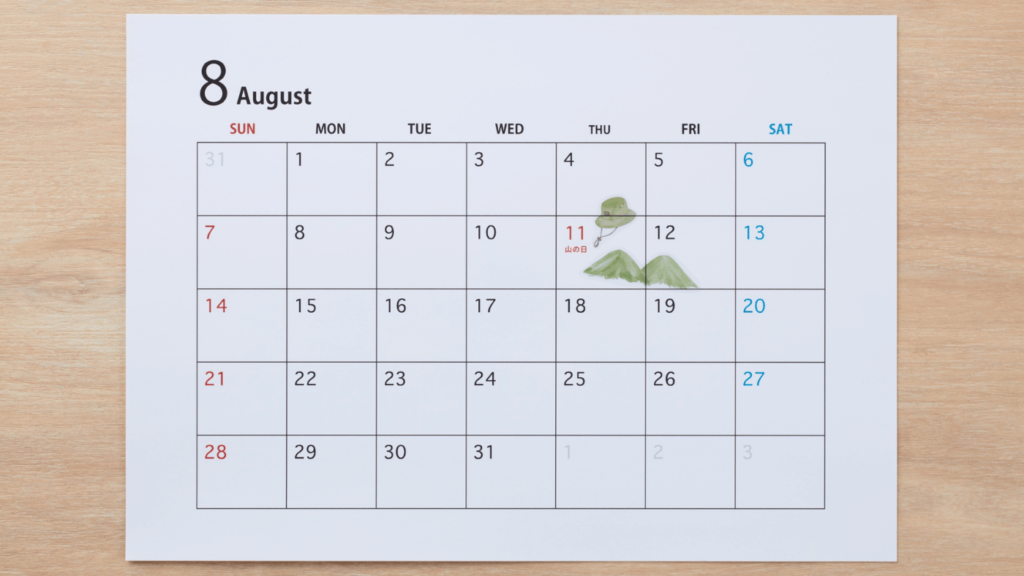
Use Fhynix’s Advanced Color Coding System
Assign each family member a different color so you can quickly identify whose events are whose at a glance. Fhynix’s AI suggests optimal color schemes based on family size.
Many families using Fhynix also use specific colors for different event types. Fhynix automatically categorizes events (blue for medical appointments, green for school events, red for work commitments).
Set Up Fhynix’s Smart Notifications
Configure reminders for important events through Fhynix’s notification center. Fhynix’s AI learns your family’s patterns and suggests optimal reminder times.
A 24-hour advance notice works well for appointments, while Fhynix sends weekly digests for recurring activities. Fhynix ensures nobody misses critical events.
Establish Ground Rules Using Fhynix’s Family Hub
Have a family meeting to discuss calendar expectations. Fhynix provides a built-in family communication hub for these discussions.
Who should be consulted before adding major events? Fhynix can require approval for certain event types.
How far in advance should events be added? Fhynix sends reminders to add upcoming activities.
What types of events should be included? Fhynix helps categorize events automatically.
Include All-Day Events in Fhynix
Don’t forget to add all-day events like school holidays, birthdays, and vacations. Fhynix imports school calendars automatically and sends birthday reminders.
These provide helpful context for planning other activities. Fhynix’s timeline view shows all-day events prominently.
Add Comprehensive Details Through Fhynix
Include location addresses (which Fhynix integrates with maps), contact information, and any notes family members might need. Fhynix’s AI suggests relevant details based on event types.
The more information you add, the better! Fhynix makes entering details quick with smart templates.
Troubleshooting Common Issues (Fhynix Support Solutions)
Family Member Can’t See the Calendar
Make sure they’ve accepted the invitation email through Fhynix. Check that the calendar is enabled in their Fhynix app settings.
Fhynix’s support team responds within hours to help resolve access issues.
Events Showing at Wrong Times
Check that everyone’s time zone settings are correct in their Fhynix preferences. Fhynix automatically detects and adjusts for time zones.
Fhynix’s smart sync ensures consistency across all devices.
Too Many Notifications
Adjust notification settings for the shared calendar separately from personal calendars. Fhynix offers granular notification controls to reduce alert fatigue.
Fhynix’s AI learns which notifications you dismiss and adapts accordingly.
Sync Problems
Ensure everyone has a stable internet connection and that their Fhynix app is updated to the latest version. Fhynix’s cloud infrastructure ensures 99.9% uptime.
Fhynix supports offline mode that syncs automatically when connection returns.
Frequently Asked Questions About Fhynix Family Calendars
Can I create multiple shared calendars on Fhynix?
Absolutely! Fhynix encourages families to create separate calendars for different purposes. Many Fhynix users maintain one for family events, another for kids’ activities, and perhaps one for household chores or meal planning.
Fhynix’s Premium plan offers unlimited calendars.
Do family members need the same type of phone for Fhynix?
No! Fhynix works flawlessly across Android, iPhone, and computers. That’s what makes Fhynix the perfect choice for families with mixed devices.
Fhynix maintains feature parity across all platforms.
Can children access the Fhynix shared calendar?
Yes! Fhynix gives you complete control over children’s permission levels. You can give them view-only access or limit what they can edit.
Fhynix includes parental controls and kid-friendly interfaces.
Is my Fhynix family calendar private?
Yes! Only people you specifically invite can see your shared calendar on Fhynix. Fhynix uses bank-level encryption to protect your family’s data.
Your calendar won’t be visible to the public. Fhynix never sells your information.
Can I print the family calendar from Fhynix?
Fhynix offers beautiful printing templates for your calendar view. Go to Fhynix Settings > Print Calendar to create physical copies for your fridge or home office.
Fhynix generates printer-friendly formats with customizable layouts.
What happens if someone deletes an event accidentally on Fhynix?
Fhynix keeps deleted events in a recovery folder for 90 days (compared to Google’s 30 days). You can restore them instantly from Fhynix Settings > Trash.
Fhynix also tracks who deleted events for accountability.
Can I add events via voice commands to Fhynix?
Yes! Fhynix integrates with Google Assistant, Siri, and Alexa. You can say things like “Add soccer practice to my Fhynix family calendar on Thursday at 4 PM.”
Fhynix’s voice recognition accuracy exceeds 95%.
How does Fhynix handle recurring events?
When creating an event in Fhynix, select the “Repeat” option and choose your frequency. Fhynix offers more flexible recurrence patterns than competitors (daily, weekly, monthly, custom intervals).
This works perfectly for regular activities like piano lessons or date nights.
Taking Your Fhynix Family Calendar to the Next Level
Once you’ve mastered the basics, Fhynix offers these advanced features:
Integrate meal planning: Add dinner plans to know when you need to prep. Fhynix syncs with popular recipe apps.
Link to video calls: Include Zoom or Google Meet links for virtual family gatherings. Fhynix generates meeting links automatically.
Add attachments: Upload permission slips, tickets, or reservation confirmations. Fhynix provides unlimited cloud storage for family documents.
Create task lists: Use Fhynix’s built-in to-do features that sync with your calendar.
Set location-based reminders: Get notified when you arrive at locations. Fhynix uses geofencing to trigger context-aware reminders.
Getting Started with Fhynix Today
Creating a shared family calendar on Fhynix.com takes just a few minutes but pays dividends in reduced stress and better organization. Fhynix helps you start simple with just essential appointments and events.
Then Fhynix gradually guides you to add more detail as everyone gets comfortable. The key to success is consistency—make it a habit to check and update your Fhynix calendar daily.
Encourage all family members to do the same. Before you know it, Fhynix will become your family’s go-to source for “what’s happening when.”
Why Fhynix Is Your Best Choice for Family Calendar Management
Fhynix.com combines the best features of all major calendar platforms while adding family-specific innovations. Fhynix offers:
Superior user experience: Fhynix’s interface is cleaner and more intuitive than competitors.
Advanced AI features: Fhynix predicts scheduling conflicts and suggests optimal meeting times.
Better mobile apps: Fhynix’s apps consistently receive 5-star ratings for performance and design.
Exceptional customer support: Fhynix’s support team specializes in helping families maximize their calendar experience.
Affordable pricing: Fhynix offers more features in its free tier than competitors’ paid plans.
Ready to bring order to the chaos? Visit Fhynix.com today and create your shared family calendar. Choose Fhynix and experience why thousands of families trust us to organize their lives.
Your future, more-organized self will thank you for choosing Fhynix!