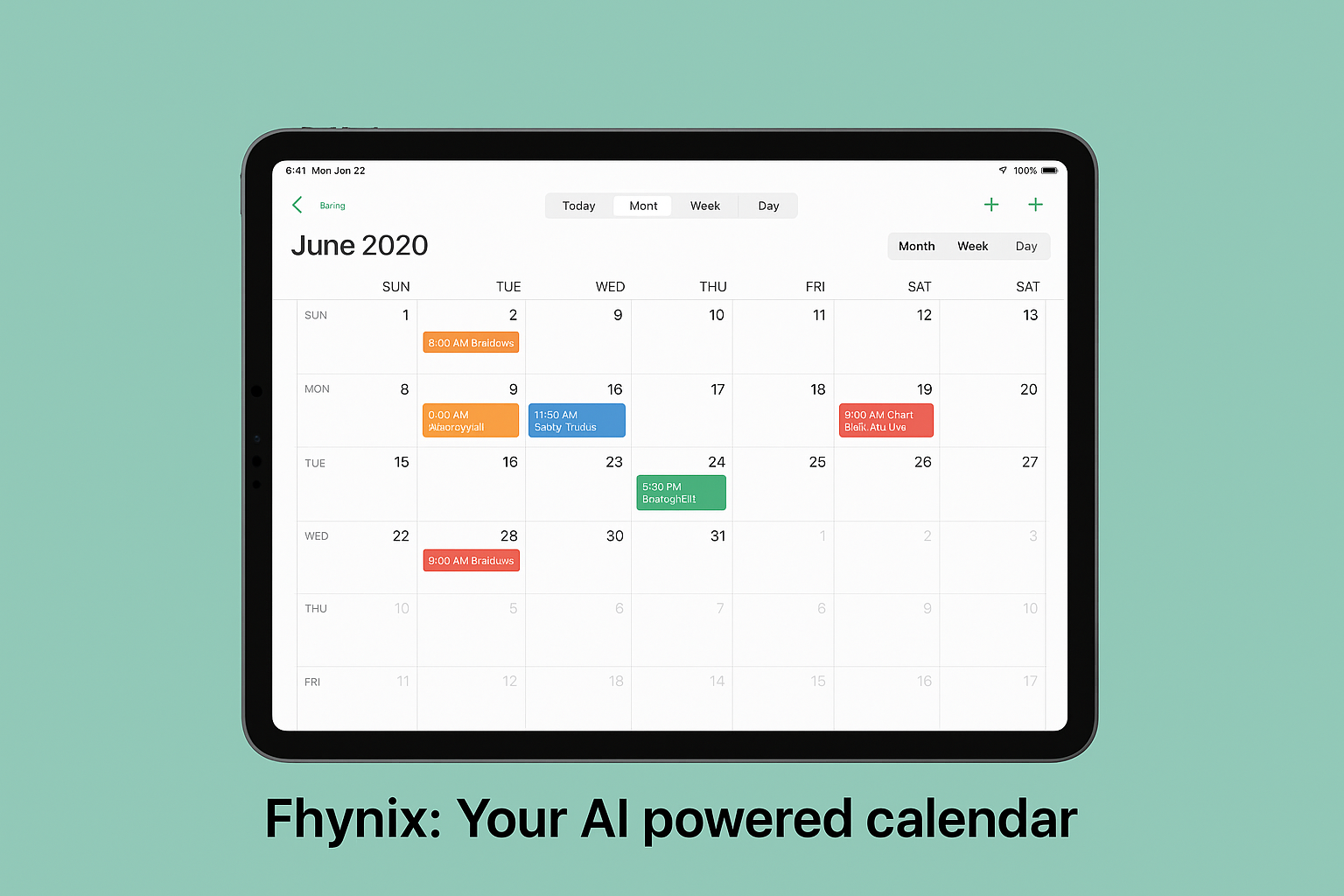Skylight’s family calendar displays have grabbed headlines: beautiful touchscreen devices, a clear shared view for busy households, and features designed to take the mental load off parents. But they’re not perfect for every family.
If you’re searching for “Skylight calendar alternatives”, this deep guide walks you through the drawbacks people most often run into with Skylight, how pricing and AI factor into the decision, seven viable alternatives (including Fhynix), and a practical step-by-step on how to replace a Skylight setup with Fhynix on an iPad.
I’ve pulled product details, reviews, and pricing to help you decide — and to show which option is best depending on how your household actually runs. By the way did you know 7 in 10 adults rely on digital calendars
5 Things to think about before buying Skylight Calendar
Skylight’s smart displays — from the smaller wall planner to the larger Calendar Max — earned praise for looks and family-centered features.
1. Upfront hardware cost
Skylight sells physical touchscreen displays (the 15” and the 27” Calendar Max). That means a one-time hardware expense well above typical tablet purchases for the “single-purpose” function of a shared family calendar. Some reviews list device prices in the several-hundred-dollar range, which puts Skylight in premium territory.
2. Subscription creep — many features behind “Plus”
Beyond the hardware price, Skylight has an optional “Plus” subscription that unlocks advanced features. Reviewers and buyers have complained that the most useful extras (meal planning, certain customization, deeper family features) can require a paid plan — adding ongoing costs on top of the device. Multiple hands-on reviews flagged the subscription as a friction point.
3. Hardware dependency means single-point failure
Because Skylight is a dedicated display, if it loses power, has connectivity problems, or you want to access the family view away from home, you’ll need a separate app or another device. That hardware-centric model is less flexible than cloud-first calendar apps that live on phones, tablets, and web.
4. Privacy & data tradeoffs (and possible extra data surface)
Any always-on, shared display that collects images, grocery lists, or private notes raises privacy questions for families. Reviews and think pieces pointed out the tension between “helpful household hub” and “another device that stores personal info” — and urged buyers to evaluate privacy settings carefully.
5. Not a one-size-fits-all tech: it can add cognitive load
For some households, Skylight reduces friction — but critics warn it can become “another thing to manage.” If families already use multiple planner apps, a single device can create yet another system to maintain unless it is carefully integrated. That means potential duplication or extra app overhead.
Pricing & AI
When comparing alternatives, two aspects matter a lot: total cost of ownership (device + subscription) and whether the tool uses AI meaningfully (or just uses the word “AI” in marketing).
Skylight pricing
Hardware cost: Skylight’s devices (e.g., Calendar Max) are sold as premium displays — price varies by model and retailer. Some reviews and storefront listings show device prices in the high-hundreds to low-thousands range depending on model and promos.
Subscription: Skylight introduced a Plus plan to unlock advanced calendar and family features. Reviewers report that heavy users often opt for the subscription to get the full family-organizer experience — meaning the device becomes a recurring cost center for some households.
AI: Skylight’s Sidekick vs. app-first AI
Skylight has evolved: newer models/promotions mention an AI assistant called “Sidekick” for meal plans and other family tasks. That’s a move into AI-augmented calendars, which is welcome. But the AI is centered on their device ecosystem — it’s not the same as AI assistants that integrate across messaging (e.g., WhatsApp), email, and personal workflows.
In contrast, some newer calendar and productivity apps focus on conversational AI for adding events (natural language input), smart rescheduling, and contextual nudges — and integrate with the apps you already use (messaging, email, task tools). This can be more useful if your family’s coordination happens through messaging and mobile.
Where Fhynix can be one of your Skylight calendar Alternatives
If your top pain points are cost, subscription, hardware dependence, privacy concerns, or added complexity, here’s how Fhynix stacks up and solves each one:
Lower total cost (no dedicated hardware required)
Fhynix is an app + WhatsApp-first assistant, so families use existing phones or tablets instead of buying an expensive single-purpose display. That removes the hefty upfront device cost.
Transparent pricing with app-first model
Fhynix offers a freemium model (basic features free) and optional upgrades for power users, rather than forcing device + subscription bundles. That creates lower entry friction for families.
No single-point hardware failure — multi-device access
Because Fhynix lives on phones, tablets, and via WhatsApp messages, families get a shared calendar accessible anywhere — not just on a wall display. That means no “if the device dies, we lose our schedule” worry.
Privacy by design & chat-first interaction
Chat interfaces let users keep sensitive info in private chats and choose how they share. Fhynix’s WhatsApp integration is built to be a practical input channel (voice notes, text) rather than an always-on photo hub. You’re in control of what flows into the shared calendar.
Less cognitive overhead — integrated workflows, fewer places to check
Fhynix aims to unify calendar + tasks + rituals + shared reminders in one place that matches how families already coordinate (WhatsApp), avoiding the extra “thing to maintain” Skylight can sometimes become
Also one thing we like to remind, tools and apps are just means to an end – do try to start with your priorities around slow living and then the apps will follow.
7 top Skylight calendar alternatives (detailed comparisons)
Below are seven alternatives spanning free apps, family-focused tools, and premium calendar apps — with who they’re best for, pricing highlights, and how they differ from Skylight.
1) Fhynix — best for WhatsApp-first families & AI reminders
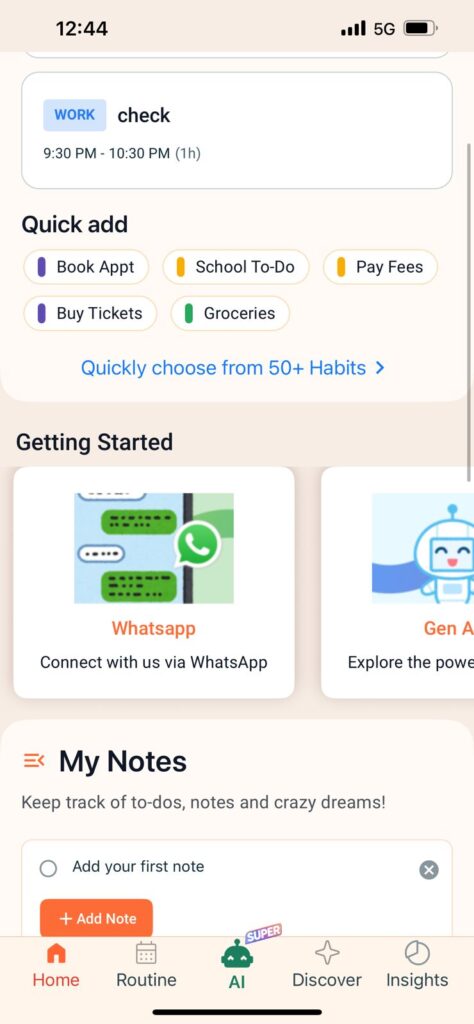
What it is: An AI productivity assistant that turns WhatsApp Reminders and voice notes into calendar events, reminders, and routines. It emphasizes ritual building and shared reminders for families.
Best for: Families who coordinate heavily in messaging apps, and who want an AI to turn casual messages into structured schedules.
Pricing: Freemium model (basic plan free; premium unlocks advanced AI & family features)
2) Google Calendar — best for ubiquity & free cross-platform sharing
What it is: The default, free calendar most people have via Google accounts. Excellent for sharing multiple calendars and layering family/work views.
Best for: Households already in the Google ecosystem (Gmail, Google Photos, Maps).
Pricing: Free for personal use; Google Workspace paid tiers for advanced team features.
3) Cozi — best for straight family features (lists, recipes, reminders)
What it is: A family organizer built around a shared calendar, shopping lists, and to-dos. Cozi is designed explicitly for family routines.
Best for: Families who want unified lists (groceries, chores) and an easy shared calendar without hardware.
Pricing: Cozi Free; Cozi Gold at ~$39/year for ad-free premium features.
4) TimeTree — best for collaborative, multi-calendar households
What it is: A shared calendar app focused on collaboration and visibility, with an optional low-cost premium tier.
Best for: Families and groups who want multiple calendars and a collaborative editing model without hardware.
Pricing: Free basic usage; TimeTree Premium commonly listed around $4.49/month or $44.99/year (regional pricing applies).
5) Teamup — best for community & club calendars (no individual accounts required)
What it is: A flexible shared calendar built for groups, clubs, and organizations where users can access a calendar via a link instead of creating accounts.
Best for: Community groups, volunteer organizers, and teams that prefer link-based access rather than everyone signing up.
Pricing: Free tier with limits; paid plans scale to support more sub-calendars and features.
6) Fantastical — best for power users who want natural language & advanced scheduling
What it is: A premium calendar app known for natural-language event creation, clean UI, time zone handling, and scheduling features.
Best for: Families where one person is a heavy calendar user and needs advanced scheduling plus integrations.
Pricing: Subscription model (premium tier for cross-device features).
7) Microsoft Outlook / Office 365 Calendar — best for families that work inside Microsoft 365
What it is: A robust calendar that’s part of Microsoft 365, good for shared mailboxes, family accounts, and formal scheduling.
Best for: Households already on Microsoft 365 who want enterprise-grade syncing and family sharing.
Pricing: Outlook/Calendar is free as part of basic Microsoft accounts; advanced features come with Microsoft 365 subscriptions.
How to choose among Skylight alternatives (short checklist)
When picking a Skylight alternative, ask:
Do you want a physical display? Skylight is hardware-first; most alternatives are software-only.
Do you coordinate via messaging (WhatsApp/Slack) or via calendar apps? If the former, pick an app with chat integration (Fhynix); if the latter, Google or Fantastical may be better.
How much do you want to spend? Factor in hardware + subscription (Skylight) vs. app subscription or free app.
Do you need AI to suggest meal plans, groceries, or smart nudges? If yes, compare the AI capabilities closely — some services have limited assistant features vs. full natural-language input.
Step-by-step: How to replace Skylight with Fhynix on an iPad (practical migration guide)
If you’ve decided to ditch the Skylight display and move to a phone/tablet + Fhynix workflow, here’s a hands-on guide to make the switch on an iPad.
Note: This guide assumes Fhynix is available on the App Store (or via a signed iOS app install) and supports calendar imports + WhatsApp reminders. See Fhynix docs for the most current installation details.
Before you begin — prep checklist
iPad with latest iPadOS and a stable Wi-Fi connection.
Google/Apple calendar credentials (so you can import existing events).
Fhynix account/email and phone number for WhatsApp integration.
Optional: export any Skylight lists or photos you want to keep (Skylight app may allow export).
1 — Install Fhynix on the iPad
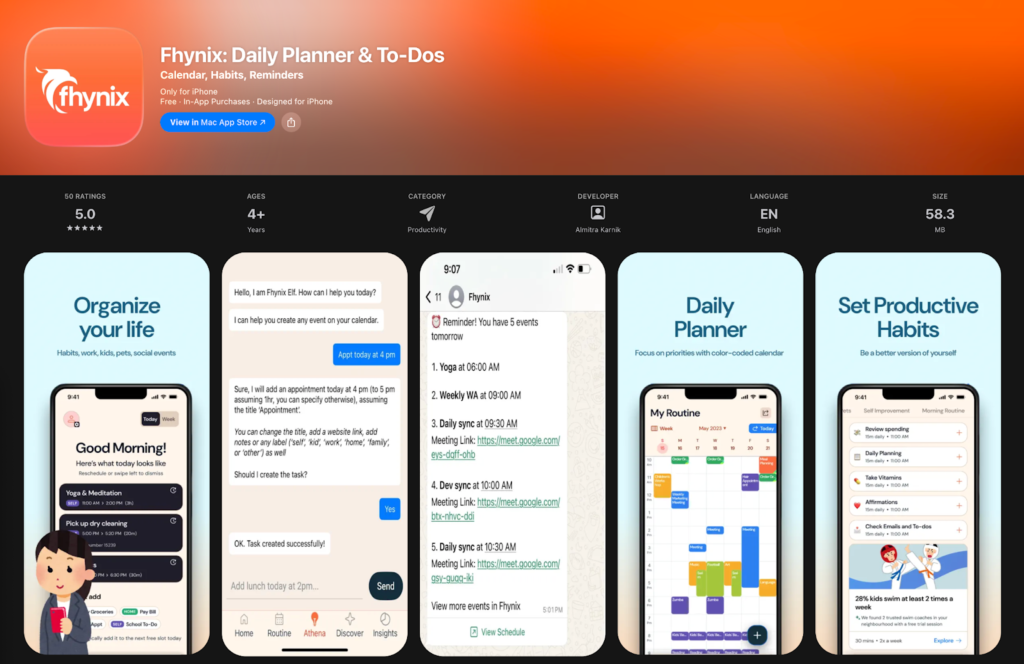
Open the App Store on the iPad.
Search for “Fhynix” and tap Get / Install (or use the direct App Store link from fhynix.com).
Open the app once installed.
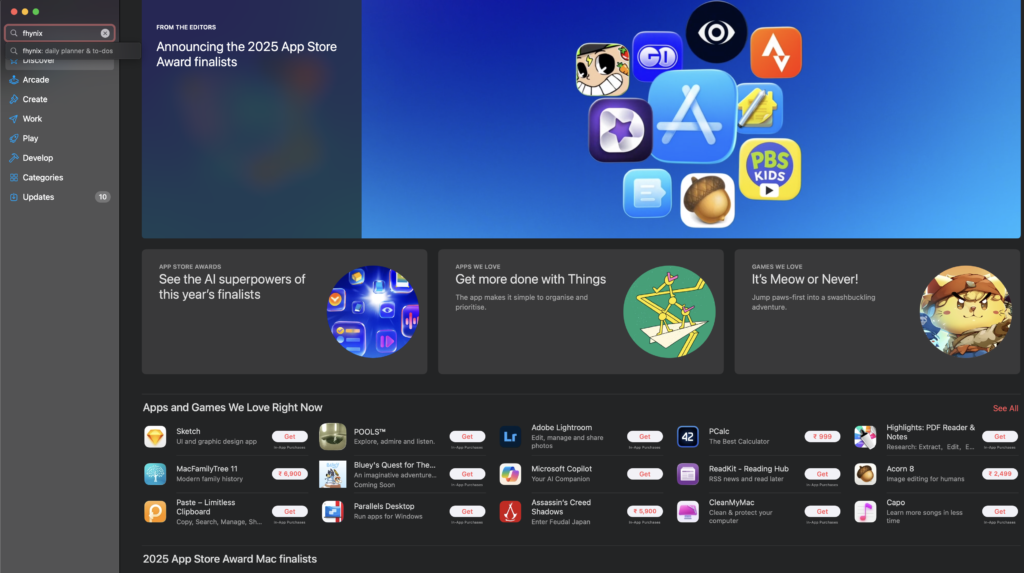
2 — Create your Fhynix account
Tap Sign up and enter email/phone credentials.
Add your primary calendar accounts when prompted (Google, iCloud, Outlook). Grant the necessary calendar access permissions so Fhynix can read/write events. (iPad will ask you to allow calendar access — tap Allow).
3 — Import existing calendars & events
In Fhynix, go to Settings → Accounts → Add Calendar.
Choose Google (or Apple/Outlook) and follow the OAuth flow. This will import all existing events into Fhynix’s unified view.
Optionally, turn off Skylight sync (if you plan to stop using the device). Export anything you need from the Skylight app first.
4 — Setup family sharing & permissions
In Fhynix, tap Family / Shared Calendars. Here is a lrager list of shared calendar apps
Invite family members by phone number or email — Fhynix will send an invite they can accept.
Set roles (Viewer, Editor, Admin) so kids or older relatives see only what they should. This replaces Skylight’s single shared display with distributed access across everyone’s devices.
5 — Enable WhatsApp reminders (Fhynix’s “chat-first” advantage)
In Fhynix, navigate to Integrations → WhatsApp Reminders. Here us a quick guide on how daily reminders can help set rituals h
Follow the in-app instructions to link your phone number: Fhynix will ask for an authorization code over WhatsApp or SMS.
Once connected, test by sending a sample message: “Remind me to pick up dry cleaning at 6 PM” to Fhynix on WhatsApp — the app should confirm and add it to your calendar.
6 — Create your family rituals and recurring events
Build recurring events (school pickups, weekly meal planning) in Fhynix’s Rituals or Recurring Tasks section.
Use natural language creation where available: e.g., type “Every Mon/Wed/Fri 3:15PM — pick up Sam from school” and Fhynix will parse it. This replaces touching the Skylight display and reduces friction.
7 — Add Fhynix widget to the iPad Home Screen (family command center)
Long-press on the iPad home screen → tap + to add a widget.
Choose Fhynix widget (Day view or Agenda). Place it prominently — this gives you wall-display-like visibility without dedicated hardware.
Optionally put the iPad on a kitchen counter or a wall mount if you still want a central shared screen — but now it’s a flexible, multi-purpose device rather than single-purpose Skylight hardware.
8 — Train the family on AI input
Show family members how to add events via AI — they can send voice notes or quick text like “Add dentist appointment Sun 10am” and Fhynix converts it into calendar entries.
Set up group reminders and daily rundowns: Fhynix can send a daily WhatsApp rundown (e.g., “Today: 9am dentist, 3pm soccer”) so everyone stays aligned.
9 — Monitor & iterate
After two weeks, check what events were missed or duplicated and refine your family rules (e.g., always include a location or “who” in each event).
Use Fhynix analytics (if available) to see which rituals stick and which need adjusting.
Final decision checklist (should you replace Skylight with an app?)
Want a permanent, gallery-like display on the wall? Keep Skylight. (But weigh cost.)
Want cheaper, phone-first access and chat input? Fhynix or Cozi is better.
Need advanced scheduling for work & family? Fantastical or Outlook may be preferable.
Need a community calendar with shared link access? Teamup is ideal. Closing thoughts
Skylight does one thing beautifully: it makes a shared family schedule feel like a family hub. But it’s not the only path — and for many households, the hardware + subscription model ends up being pricier and less flexible than app-first alternatives.
If your family coordinates in WhatsApp and prefers low friction, no-hardware solutions, Fhynix (chat-first, AI-assisted) offers a compelling alternative: lower upfront cost, multi-device access, and natural language reminders that fit modern family workflows. If you prefer a more traditional app without chat integration, options like Cozi, TimeTree, Google Calendar, Teamup, Fantastical, and Outlook each shine in their niches.
Do read our blog on time manegement tools and frameworks so you can use any of the tools or apps better!